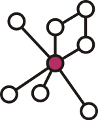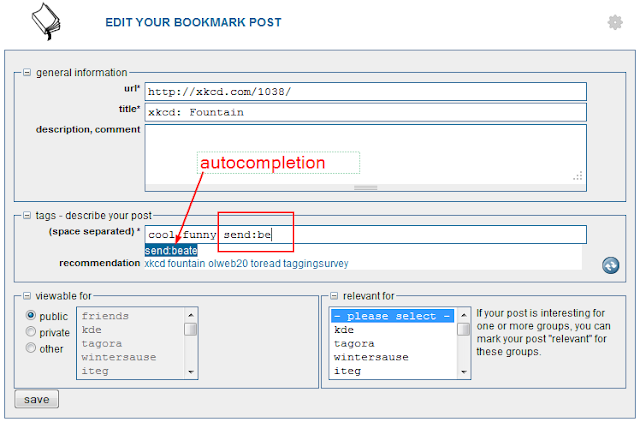I'm sure you all know this - sometimes a particular web resource makes you think of a friend or colleague (let's call her Lisa) and you're thinking "Hey, that's definitely something Lisa MUST see!". In the academic field, a typical example are interesting research papers, or for your friends at home it's the latest
XKCD comic. There's different ways to share links - according to
this study, of course Facebook is a major player, but still sharing via Email has a noticeable share.
Bu in an ideal world (where everybody has BibSonomy account, of course ;-) ) it's even simpler: When you're posting a resource to BibSonomy, all you need is a tiny tag, and we'll do the rest for you. How does it work? I'm sure you all still know about Stephan's blog post about your BibSonomy
inbox, which you can find in the top right corner when being logged in. Now if you want to put something let's say into Lisa's inbox, you simply add the tag
send:lisa
to the resource - just in the same manner as you add any other kind of tag. So far, so good - this works well when you exactly know Lisa's username (easy in this case, OK ;-) ). But in order to support you in sharing resources with your friends, we've implemented a tiny, but useful little helper: Once you start typing
send: into the tag entry box, we're suggesting you a set of autocompletions, based on your friends list. In this way, all you need to remember is that Lisa's username starts with an "L" - once her real username pops up as an autocompletion option, you'll recognize it. Here's what it looks like:
Then, you can either click on the suggested tag, or press the TAB key, and you're done. Easy, isn't it?
Have fun with this little helper, keep on sharing great resources via BibSonomy and first of all of course happy tagging,
Dominik