Today we released version 3.0.0. We fixed several bugs in the new layout and migrated some features from the old to the new layout (e.g. you can edit the tags of your posts in the post list again). Furthermore, we improved several web scrapers and added a new scraper for Akadémiai. We also fixed some minor bugs in the core system to provide a better user experience and system performance.
We are happy to announce that all BibSonomy modules are now open source. You can find the source code on Bitbucket. Moreover, you can find all compiled modules in our Maven repository (http://dev.bibsonomy.org/maven2) including a source distribution.
Happy tagging,
Daniel
Wednesday, November 26, 2014
Wednesday, October 29, 2014
Release 2.0.48
Hello taggers,
we released BibSonomy 2.0.48! In this release, we finally establish the new bootstrap layout as the standard layout, while you can still switch to the old layout on your settings page.
We also fixed a few internal issues and are preparing for some major features in the next few months.
In this release, we also
we released BibSonomy 2.0.48! In this release, we finally establish the new bootstrap layout as the standard layout, while you can still switch to the old layout on your settings page.
We also fixed a few internal issues and are preparing for some major features in the next few months.
In this release, we also
- fixed some broken scrapers,
- moved the group settings to the settings menu for every user
- changed the OpenID login page
The next release marks BibSonomy 3.0, so stay with us to experience this great milestone in our development!
Happy tagging
Thomas
Wednesday, September 17, 2014
Release 2.0.47
Hello BibSonomy folks,
today marks the release of BibSonomy 2.0.47. We integrated a new publication scraper for the WorldScience Journal. We also fixed the Arxiv scraper, which should now be working properly again. As for the last two releases, we worked hard on the new layout (also see our previous blog post for this). The layout is now in open beta. As a small change, we fixed a small issue with the maximum number of posts you can view at one time.
today marks the release of BibSonomy 2.0.47. We integrated a new publication scraper for the WorldScience Journal. We also fixed the Arxiv scraper, which should now be working properly again. As for the last two releases, we worked hard on the new layout (also see our previous blog post for this). The layout is now in open beta. As a small change, we fixed a small issue with the maximum number of posts you can view at one time.
Happy tagging
Thomas
Friday, September 12, 2014
Be a part of the BibSonomy 3 Beta Program
As announced a few weeks ago, we are working on a new front-end for BibSonomy. The new user interface is also the main component of the release of BibSonomy 3.
Be a part of the BibSonomy 3 Beta Program
BibSonomy 3 will be available this fall. We’re very interested in the opinion of our users and therefore we would like to invite you to try BibSonomy 3 now. The Beta Program lets you take part in shaping it by test-driving the pre-release version and letting us know what you think.
To join the BibSonomy 3 Beta Programm, just sign-in to BibSonomy and go to http://www.bibsonomy.org/bibsonomy3preview, read the user hints and press the button at the bottom of that page. When you come across an issue, you can report it in our bug tracker. If you would like to give us more general feedback, you can leave a comment for this post.
BibSonomy 3 is currently in beta status and still in development, which means some features and services might not always work as expected. At any time, it is possible to switch back to the BibSonomy 2 front-end on http://www.bibsonomy.org/bibsonomy3preview.
We are grateful for your feedback!
So long, keep tagging,
Your BibSonomy Crew
Tuesday, September 9, 2014
Feature of the Week: BibSonomy and Memento
Over the past weeks, the Memento team has worked with colleagues at
BibSonomy to enable Memento-related functionality for BibSonomy bookmarks.
The Memento "Time Travel for the Web" protocol specified in RFC 7089 extends the
HTTP protocol with datetime negotiation, a variant of content negotiation. A Memento client
requests an old version of a resource by expressing the resource's original URI along with the datetime of the version it is interested in.
A Memento server, such as a web archive, responds with an archived snapshot of the resource that is temporally closest to the
datetime requested by the client. A Memento Aggregator simultaneously polls multiple web archives and returns the
temporally closest snapshot available irrespective of the archive it resides in.
Two features that use Memento infrastructure were added for BibSonomy Bookmarks:
Both features are really neat and I would like to thank Robert Jäschke and his colleagues at BibSonomy for making this happen and Martin Klein at the Memento end for initiating the collaboration!
Herbert Van de Sompel, Los Alamos National Laboratory
Two features that use Memento infrastructure were added for BibSonomy Bookmarks:
- Bookmarked links are annotated with a
data-versiondateattribute that conveys the datetime of bookmarking. This attribute, as well as the relateddata-versionurl, were first proposed in the Memento-related Missing Link document that explores annotating links with temporal information as a means to increase link robustness and to allow revisiting linked resources as they were seen by the creator of a link. Both attributes make use of an extensibility mechanism offered by HTML5 that allows the introduction of privatedata-attributes. The Memento extension for Chrome supports both attributes. For bookmarked links in BibSonomy, the extension presents a menu item Get at link date ..., which allows to look for archived snapshots of the bookmarked page from around the time it was bookmarked. This feature is demonstrated in the below image. At the left hand side, a user clicks the link to the website of the Raw visualization tool and receives the current version of the page in response. At the right hand side, a user right-clicks the same link in a Chrome browser that has the Memento extension installed. Since that link is annotated with the datetime of bookmarking - expressed as the attributedata-versiondate="2014-03-16T17:42:12+01:00"on the link - the Memento extension uses the provided date for web time travel and tries to find the archived snapshot of the Raw site closest to the date of bookmarking. It finds a snapshot dated March 7 2014 in the archive.today web archive that looks rather different than the current version. - The same functionality is available without the Memento extension for Chrome by clicking the little clock at the bottom of the bookmarked item. Doing so initiates a request by a Memento client at the end of BibSonomy that is targeted at the Memento Aggregator and that results in a redirect to a temporally appropriate Memento.
Both features are really neat and I would like to thank Robert Jäschke and his colleagues at BibSonomy for making this happen and Martin Klein at the Memento end for initiating the collaboration!
Herbert Van de Sompel, Los Alamos National Laboratory
Thursday, August 21, 2014
ThrowbackThursday
As we are about to release a new design for BibSonomy, we would like to show you a bit of the beginnings of our system. When it started out in 2006 the website looked a lot like today and still totally different:
The first publication on BibSonomy was also published in 2006 as was the very first blog post.
At the moment we are testing the new bootstrap layout, which will hopefully be released soon:
So stay tuned and keep tagging!
Lena
The first publication on BibSonomy was also published in 2006 as was the very first blog post.
At the moment we are testing the new bootstrap layout, which will hopefully be released soon:
So stay tuned and keep tagging!
Lena
Wednesday, August 13, 2014
Release 2.0.46
Hello BibSonomy folks,
today marks the release of BibSonomy 2.0.46. We integrated a bunch of new publication scrapers:
today marks the release of BibSonomy 2.0.46. We integrated a bunch of new publication scrapers:
- MDPI (http://www.mdpi.com)
- Oxford Journals (http://www.oxfordjournals.org)
- The Lancet (http://www.thelancet.com)
Aside from this, we fixed a number of small bugs such as a bug with tag recommendations. We updated the JabRef layouts and worked hard on the new layout. The layout is still in closed beta and will see its release in a future version.
Happy tagging
Thomas
Wednesday, August 6, 2014
Feature of the Week: Developers Corner
As part of our process to open BibSonomy up for developers, we have re-designed the BibSonomy start page at Bitbucket:
The three blue boxes provide quick access to pages about developing for and with BibSonomy, integrating BibSonomy with other tools and services, and using BibSonomy for research. They help you to easily find the information you need. The three grey boxes at the bottom provide further information, e.g., news about BibSonomy, who's behind BibSonomy, and where to find help.
In addition, the API documentation has been greatly improved during the last weeks. All developers definitely should have a loon on it and on the other relevant wiki pages.
Have a look at the new page and as always ... happy tagging!
The three blue boxes provide quick access to pages about developing for and with BibSonomy, integrating BibSonomy with other tools and services, and using BibSonomy for research. They help you to easily find the information you need. The three grey boxes at the bottom provide further information, e.g., news about BibSonomy, who's behind BibSonomy, and where to find help.
In addition, the API documentation has been greatly improved during the last weeks. All developers definitely should have a loon on it and on the other relevant wiki pages.
Have a look at the new page and as always ... happy tagging!
Sunday, August 3, 2014
BibSonomy gets a new front-end
We're currently working hard on a new user interface for BibSonomy. In the past, we've had lots of hints on how to optimize the layout, accessibility, and usability. We're scientists and programmers but we aren't product designers or experts of human computer interaction. So we've decided to use a framework that helps us to implement all these necessary improvements.
There are lots of front-end frameworks out there. We’ve chosen Bootstrap for the following reasons:
The aim of a new front-end is to achieve an easier way to interact with BibSonomy. For this, we’ve defined a few rules, which we try to implement with the switch to Bootstrap.
Finally, I would like to give you some insights in the new front-end:
There are lots of front-end frameworks out there. We’ve chosen Bootstrap for the following reasons:
- Bootstrap is open source and freely available
- It supports responsive web design. It is very hard for a community of an open source project to develop and maintain two front-ends. With Bootstrap we develop code once-only and it works for computer screens, tablets (like the iPad), and smartphones
- Bootstrap is widely used. The look and feel of all elements is familiar.
- And of course, it looks great ☺
The aim of a new front-end is to achieve an easier way to interact with BibSonomy. For this, we’ve defined a few rules, which we try to implement with the switch to Bootstrap.
- Give all elements room to breathe! Currently, there are too many control elements spread over areas that are too small.
- Use larger fonts! Large fonts create larger clearness and better readability on mobile devices.
- If possible, use existing standard elements of Bootstrap. The elements of Bootstrap are approved and established. They are tested on different devices and browsers.
- Help the user where he/she needs help. With the last front-end redesign, we have added a lot of help and hints. Now we want to use it so it supports the user even better.
- Keep navigation menus clear. Easier menu structures helps users to find what they are looking for.
Finally, I would like to give you some insights in the new front-end:
 |
| post list and the new user menu |
 |
| Publication details page |
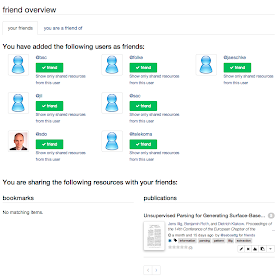 |
| friends overview page |
 |
| Mobile view |
 |
| Tablet view |
 |
| View for computer screens |
We hope you like what you see. More information and release dates coming soon.
Keep happy and tagging!
Sebastian
Keep happy and tagging!
Sebastian
Thursday, July 24, 2014
Feature of the Week: Clipboard for beginners
This week we want to introduce some features offered by our clipboard that some of you might not know yet. The clipboard enables you to collect a subset of your own and other's publications. To add publications to the clipboard you can simply use BibSonomy's clipboard button as shown below:
Once you've added all publications of interest to the clipboard you can export them using a format like MS Office XML, which was introduced last week.
Another feature of the clipboard which is only available for your own publications is the adding of tags to multiple publications. You get there by clicking "edit own entries" in the above figure.
For example, if you want to collect publications as relevant literature for a paper, a class or a project, you can mark these publications in the clipboard by adding a meaningful tag to them.
Happy tagging!
Lena
Monday, July 14, 2014
Feature of the week: MS Office XML export
The new MS Office XML export enables you to easily import your publications into MS Word.
To export a publication, simply select the "MSOffice XML"-Option in the "all formats"-ComboBox and save the xml-file.
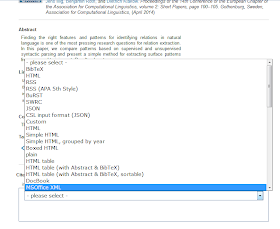
You can also export all your Publications via selecting the "MSOffice XML"-Option on the export page. To import your publications into MS Word open the Reference-Manager, select "Browse..." and open the export xml.
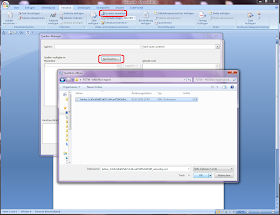
Now you can select the publications you wish to copy into your bibliography on the left side, hit "copy" to add them and finally close the window.
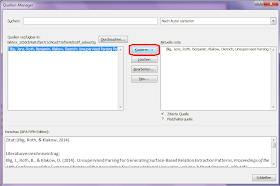
Et voilà!. A click on "bibliography" lets you add the bibliography to your document, including all your previously imported sources.
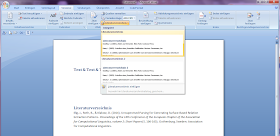
Happy Tagging
Marcel
To export a publication, simply select the "MSOffice XML"-Option in the "all formats"-ComboBox and save the xml-file.
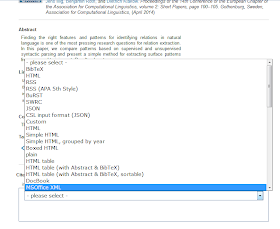
You can also export all your Publications via selecting the "MSOffice XML"-Option on the export page. To import your publications into MS Word open the Reference-Manager, select "Browse..." and open the export xml.
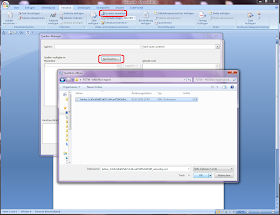
Now you can select the publications you wish to copy into your bibliography on the left side, hit "copy" to add them and finally close the window.
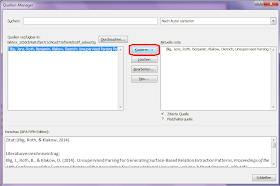
Et voilà!. A click on "bibliography" lets you add the bibliography to your document, including all your previously imported sources.
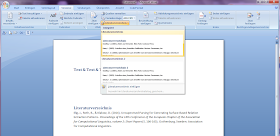
Happy Tagging
Marcel
Wednesday, June 25, 2014
BibSonomy 2.0.45
Hello happy taggers,
today, we released version 2.0.45 of BibSonomy.
This release contains lots of internal cleanups, refactorings and minor bugfixes. But we also have a new feature for you: An MS Office XML export.
Keep happy and tagging,
Jens
today, we released version 2.0.45 of BibSonomy.
This release contains lots of internal cleanups, refactorings and minor bugfixes. But we also have a new feature for you: An MS Office XML export.
Keep happy and tagging,
Jens
Monday, June 23, 2014
Feature of the week: Full title text when hovering over titles
When many publication and bookmark posts are displayed in a list, then there is a lot on the page - except space. This is why we need to abbreviate titles and other information such as the titles of journals or conference proceedings. A while ago, we had lots of hovers everywhere on the post-lists but we found that they were too obtrusive. Now, you can see the unabbreviated information as lightweight hovers when moving the mouse over one of the abbreviated titles. Seeing the non-abbreviated version is sometimes necessary to distinguish publications which appear in different versions for example in proceedings and in a journal or simply in an online archive.
Happy tagging!
Jens
Happy tagging!
Jens
Wednesday, June 11, 2014
Feature of the week: Save-and-rate button
A nice but not very often used feature of BibSonomy is the rating of bookmarks and publications. Rating and discussing posts may help you to remember your evaluation of a post and share it with others. It may also help to find the best publications concerning a certain topic or within a group.
To simplify the rating process you can now click on our new save-and-rate button when adding or editing a posts:
This will get you to the discussion page where you can rate and/or comment on your post. Your rating and comment will be publicly visible by default. You can change the visibility though and add for example an anonymous comment. If you want to add internal links to other publications on BibSonomy you can also add those references with the corresponding button.
Happy rating!
Lena
Thursday, June 5, 2014
Feature of the Week: Bookmarking publications from Morgan and Claypool Publishers with the BibSonomy add-on
This week's feature is presented by our student Haile:
The new MorgenClaypoolScraper scrapes publication metadata from Morgan & Claypool Publishers and thereby allows you to easily store that data in BibSonomy. Using the scraper is very easy with the BibSonomy add-on. If you do not have it in your browser, yet, download and install it for your browser. Here are the basic steps to follow when you want to post publications using the add-on:
The new MorgenClaypoolScraper scrapes publication metadata from Morgan & Claypool Publishers and thereby allows you to easily store that data in BibSonomy. Using the scraper is very easy with the BibSonomy add-on. If you do not have it in your browser, yet, download and install it for your browser. Here are the basic steps to follow when you want to post publications using the add-on:
- Open a publication from Morgan & Claypool publishers. For example, Linked Data: Evolving the Web into a Global Data Space is available on their website.
- Click on the save publication button on your browser:
- A new page will be loaded for editing your entry. Add tags by extending tags (encircled in red). Possible tags will be recommended by BibSonomy.
- Click on the save button.
As you can see, it’s very easy: on the publication site from Morgan & Claypool you just need to click on the post publication button of the BibSonomy browser add-on.
Happy Tagging!
Haile M
Monday, May 26, 2014
Feature of the week: Updating Privacy in batchedit page
We have added a new option to the batchedit page** : Set
Viewability.
You can select ‘Set Viewabilty’ from the drop down list and
this allows you to set the same privacy to several posts at once.
This new feature might be useful after joining a new group.
In this case the user can set the privacy of several posts to the new group at
once. Also it will be a nice feature for users who do not want to let others
know, before they publish their work. In this case they can set previously
private posts to public after privacy is no longer necessary.
In addition to the above use cases, it can be applied to posts
in PUMA, where posts are stored as
private by default. It is troublesome to put them individually to public. This
feature saves a lot of time and clicking in such a case!
** Batchedit page can be reached by firstly clicking on the
small cog-wheel symbol above a post-list ( On the own BibSonomy page) and then
selecting the ‘edit own entries …’.
Happy tagging
Nasim
Wednesday, May 21, 2014
Release 2.0.44
Today we released BibSonomy in version 2.0.44. Next to some internal cleanup, we thereby published the following new features
- a new quick "save and rate" button to discuss a publication or website directly after posting it
- a new Scraper for Morgan & Claypool
- a new parameter groupby for the publications tag in the CV-Wiki to group your publications by year
- a new hover-effect for the title of publication, showing some important meta data including the full title
- the option to change the privacy-setting (viewability) for several posts at once
- preview pictures for SVG documents (attached to publiation posts)
We will follow up on each of these features in our blog within the next weeks.
Happy Tagging
Stephan
Tuesday, May 13, 2014
TYPO3 extension BibSonomy CSL supports export for Endnote
The new release of the TYPO3 extension BibSonomy CSL supports exports of publication in the Endnote citation style. In the setup of the front-end plugin you can now enable (next to links to the abstract, to BibTeX, or following a publications URL) also a link to the Endnote export.
Upon request, the exported data will be fetched directly from BibSonomy/PUMA using AJAX. The screenshot shows how a publication might look like on your homepage, with Endnote export enabled and requested:
Upon request, the exported data will be fetched directly from BibSonomy/PUMA using AJAX. The screenshot shows how a publication might look like on your homepage, with Endnote export enabled and requested:
Happy tagging
Sebastian
Wednesday, May 7, 2014
Feature of the week: Sortable post list (via API)
If you want to process BibSonomy data our API is the place to look for it. Various informations can be received through it. One example are post lists belonging to user x. These post lists can now be sorted by using the keys
sortPage=(author|title|year|...)
&sortOrder=(asc|desc)
An example for retrieving bookmarks sorted by title can be seen below:
Additional information on how to use our API can be found on our help pages.
Sorting post lists via the API works the same way as sorting posts on BibSonomy:
Happy Tagging!
Lena
Wednesday, April 30, 2014
Feature of the week: System Tags
In BibSonomy there exist a few special tags, so called system tags, which expand its functionality. Today I'd like to give a short overview. Information on (system) tags can also be found on our help pages.
System tags can be grouped into two categories:
Tags that can be added to a post
Tags that can be used as a filter for search queries
System tags can be grouped into two categories:
Tags that can be added to a post
- for:<groupname> copies a post to a group's collection with the tag replaced by from:YourUserName. The copied post will remain unaltered if you change or delete your own post. You must be a member of the group you forward the post to.
- myown: adds the post to your CV page.
- send:<username> sends a post to the inbox of another BibSonomy user. To use this tag, the receiver must have added you to his BibSonomy friends list or you and the receiver must have at least one group in common.
- sys:hidden:<tag> hides a tag from every user besides yourself.
- sys:relevantFor:<groupname> adds a post to the relevantFor-page of the a group. This tag has the same effect as selecting a group in the "relevant for"-box while editing the post.
Tags that can be used as a filter for search queries
- sys:author:<authorname> filters the search range by author.
- sys:bibtexkey:<bibtexkey> filters the search range by bibtexkey.
- sys:entrytype:<entrytype> filters the search range by entry type.
- sys:group:<group> filters the search range by group.
- sys:not:<tag> excludes entries with tag <tag>. Here you can also use wildcards, e.g. sys:not:news_* excludes all posts with tags that start with "news_". See our earlier blog post for more information.
- sys:title:<title> filters the search range by title.
- sys:user:<user> filters the search range by user.
- sys:year:<year> filters the search by year of the publication. Several arguments are possible, e.g.:
- 2000: all posts of the year 2000
- 2000-: all posts from the year 2000 or from one of the following years
- -2000: all posts from the year 2000 or from an earlier year
- 1990-2000: all posts from the years 1990 to 2000
I hope this overview will help to improve your experience with BibSonomy.
Happy Tagging!
Lena
Lena
Friday, April 25, 2014
Feature of the week: creating concepts via the REST API
As a careful reader of our blog, you will have notived that tag relations, or concepts are a feature of BibSonomy which is important to us but probably not often used. Some previous blog posts where we promoted concepts are
You can compile this file into a JAR by calling mvn install again. The resulting JAR file test-0.0.1.jar will be in the target folder. You can run this class with the command
or alternatively with
The latter is the preferred choice for the next steps, since you will include some libraries whose dependencies Maven automatically resolves.
to use your BibSonomy user name instead of "jaeschke". You also must insert your API key which you can get from BibSonomy's settings page. When you compile (mvn install) and then run (mvn exec:java -Dexec.mainClass="Test") this class, it should print the title of my last publication post. You now change that code again, to finally create a concept.
Again, you have to change your credentials in the call to getLogicAccess().
What does the code do? First, it creates an object for the concept "science"
and then adds the subconcepts "physics", "chemistry", and "biology":
Note that you have to exchange "jaeschke" here by your user name, since one can only create concepts for one's own account. You can then find the concept in your sidebar:
That's it! :-)
Happy programming & tagging!
- http://blog.bibsonomy.org/2007/04/feature-of-week-relations.html
- http://blog.bibsonomy.org/2007/11/feature-of-week-retrieve-resources-by.html
- http://blog.bibsonomy.org/2010/04/feature-of-week-relations-last-major.html
Setting up Maven
Using Maven for build management really simplifies many things, so let's use it. First, create a directory for the project and change to that directory. Everything you do, will now happen there. Then inside that directory, create a directory for the source code:mkdir -p src/main/javaand then create a file called pom.xml with the following content:
<?xml version="1.0" encoding="UTF-8"?>
<project xmlns="http://maven.apache.org/POM/4.0.0"
xmlns:xsi="http://www.w3.org/2001/XMLSchema-instance"
xsi:schemaLocation="http://maven.apache.org/POM/4.0.0 http://maven.apache.org/maven-v4_0_0.xsd">
<modelVersion>4.0.0</modelVersion>
<name>Test</name>
<groupId>com.example</groupId>
<artifactId>test</artifactId>
<version>0.0.1</version>
<repositories>
<repository>
<id>dev.bibsonomy.org</id>
<url>http://dev.bibsonomy.org/maven2/</url>
</repository>
</repositories>
<dependencies>
<dependency>
<groupId>org.bibsonomy</groupId>
<artifactId>bibsonomy-rest-client</artifactId>
<version>2.0.43</version>
</dependency>
<dependency>
<groupId>org.bibsonomy</groupId>
<artifactId>bibsonomy-model</artifactId>
<version>2.0.43</version>
</dependency>
</dependencies>
</project>
You can now already test, if everything is OK by calling mvn install which should print you some lines with one of the last being
[INFO] BUILD SUCCESS
Writing and calling Java code
Now you can start to write the first Java code. Create the file src/main/java/Test.java with the following content:class Test {
public static void main(String args[]) {
System.out.println("Hello World!");
}
}
You can compile this file into a JAR by calling mvn install again. The resulting JAR file test-0.0.1.jar will be in the target folder. You can run this class with the command
java -cp target/test-0.0.1.jar Test
or alternatively with
mvn exec:java -Dexec.mainClass="Test"
The latter is the preferred choice for the next steps, since you will include some libraries whose dependencies Maven automatically resolves.
Calling the REST API
Change the file Test.java to the following code:import java.util.*;
import org.bibsonomy.common.enums.*;
import org.bibsonomy.model.*;
import org.bibsonomy.model.logic.*;
import org.bibsonomy.model.enums.*;
import org.bibsonomy.rest.client.*;
class Test {
public static void main(String args[]) {
RestLogicFactory rlf = new RestLogicFactory("http://www.bibsonomy.org/api");
LogicInterface logic = rlf.getLogicAccess("jaeschke", "YOUR-API-KEY-HERE");
List<Post<BibTex>> posts = logic.getPosts(BibTex.class, GroupingEntity.USER, "jaeschke", null, null, null, null, Order.ADDED, null, null, 0, 1);
for (Post<BibTex> post: posts) {
BibTex publication = post.getResource();
System.out.println(publication.getTitle());
}
}
}
Note that you have to change the line
LogicInterface logic = rlf.getLogicAccess("jaeschke", "YOUR-API-KEY-HERE");
to use your BibSonomy user name instead of "jaeschke". You also must insert your API key which you can get from BibSonomy's settings page. When you compile (mvn install) and then run (mvn exec:java -Dexec.mainClass="Test") this class, it should print the title of my last publication post. You now change that code again, to finally create a concept.
Creating a concept with the REST API
import java.util.*;
import org.bibsonomy.common.enums.*;
import org.bibsonomy.model.*;
import org.bibsonomy.model.logic.*;
import org.bibsonomy.model.enums.*;
import org.bibsonomy.model.util.*;
import org.bibsonomy.rest.client.*;
class Test {
public static void main(String args[]) {
LogicInterface logic = new RestLogicFactory().getLogicAccess("jaeschke", "YOUR-API-KEY-HERE");
Tag concept = new Tag("science");
concept.addSubTag(new Tag("physics"));
concept.addSubTag(new Tag("chemistry"));
concept.addSubTag(new Tag("biology"));
logic.createConcept(concept, GroupingEntity.USER, "jaeschke");
}
}
Again, you have to change your credentials in the call to getLogicAccess().
What does the code do? First, it creates an object for the concept "science"
Tag concept = new Tag("science");
and then adds the subconcepts "physics", "chemistry", and "biology":
concept.addSubTag(new Tag("physics"));
concept.addSubTag(new Tag("chemistry"));
concept.addSubTag(new Tag("biology"));
Finally, the concept is stored on the server:
logic.createConcept(concept, GroupingEntity.USER, "jaeschke");
Note that you have to exchange "jaeschke" here by your user name, since one can only create concepts for one's own account. You can then find the concept in your sidebar:
That's it! :-)
Happy programming & tagging!
Thursday, April 17, 2014
API functionality: Get related tags to a tag
Hello, dear BibSonomy users,
some while ago, we added a new useful functionality to our REST API. Until now, we offered an overview of some details for a given tag if you called the following URL:
some while ago, we added a new useful functionality to our REST API. Until now, we offered an overview of some details for a given tag if you called the following URL:
http://www.bibsonomy.org/api/tags/[tag]Now, we added a parameter so you can specifically get all supported kinds of correlated tags like related and (semantically) similar tags.
http://www.bibsonomy.org/api/tags/[tag]?relation=<relation>Instead of <relation>, you'd have to fill in one of the following briefly explained options:
- related: Related tags are all those tags which ever appeared together with the requested tag on any resource in the system. On a side note: You can even use several tags for this relation. This works with http://www.bibsonomy.org/api/tags/[tag](+tag)*?relation=related
- similar: By requesting similar tags to a tag, you'll receive those tags which are highly related in a semantical way, i.e. the more similar a tag tag1 is to a tag2, the easier can you replace tag1 with a tag2 without a major change of meaning.
This is only one of many possible operations that we offer by our REST API. For a quick overview, take a look at our Wikipage. Keep in mind that you need an API key to access these commands. You can get it on your user settings page in BibSonomy.
Happy Easter :)
Thomas
Wednesday, April 9, 2014
Feature of the week: View the date of your posts
In BibSonomy there exist two dates for each publication or bookmark:
Nonetheless you can view the exact dates of a post by hoovering above the date field:
As this week's feature you can now also have a look at the update and creation date of a publication on its details page:
Happy Tagging!
- the date on which it was first created and
- the date on which it was changed last.
Nonetheless you can view the exact dates of a post by hoovering above the date field:
As this week's feature you can now also have a look at the update and creation date of a publication on its details page:
Happy Tagging!
Friday, April 4, 2014
Feature of the week: CVWiki: Presenting the Homepage Tag!
Dear BibSonomy users,
a few weeks ago, we introduced the CVWiki, which allows you to modify your CV page on BibSonomy. Inside the CVWiki, you can use custom tags like the ones described on our help page. We now introduced a new tag to show your homepage on the CV page. It is pretty easy to use:
If you have defined a homepage on your settings page, you can enter
Happy tagging!
a few weeks ago, we introduced the CVWiki, which allows you to modify your CV page on BibSonomy. Inside the CVWiki, you can use custom tags like the ones described on our help page. We now introduced a new tag to show your homepage on the CV page. It is pretty easy to use:
If you have defined a homepage on your settings page, you can enter
<homepage />at the position where you want to insert a link to your defined page. That's it! You're done :)
Happy tagging!
Wednesday, March 26, 2014
Release 2.0.43
Dear BibSonomy users,
today, we released a new version of BibSonomy. Next to internal changes, it contains two new REST API export formats BibTex and Endnote. With these it is possible to export your publications in BibTex and Endnote via the webservice API.
Happy Tagging,
Jens
today, we released a new version of BibSonomy. Next to internal changes, it contains two new REST API export formats BibTex and Endnote. With these it is possible to export your publications in BibTex and Endnote via the webservice API.
Happy Tagging,
Jens
Monday, March 24, 2014
Maintenance Downtimes
Dear BibSonomy users,
our network infrastructure is currently under maintenance. This caused some downtime today.
One more maintenance time frame is scheduled for Thursday at 10pm and could last about 10 minutes.
Sorry for that & otherwise Happy Tagging
Jens
our network infrastructure is currently under maintenance. This caused some downtime today.
One more maintenance time frame is scheduled for Thursday at 10pm and could last about 10 minutes.
Sorry for that & otherwise Happy Tagging
Jens
Tuesday, March 18, 2014
Feature of the week: Thumbnails and download documents with TYPO3 extension BibSonomy CSL
Last week we released version 1.3 of the TYPO3 extension BibSonomy CSL. With this new version, come a lot of new features for displaying publication lists on TYPO3 webpages.
The main new feature is a way to share documents that are attached to publication posts. Further, you can also have thumbnails (magnified by mouseover) of the document displayed in publication lists. Therefor you've got a new set of options in TYPO3's backend to select your preferred way to display your publications.
If a publication has no attached documents, instead of a thumbnail an icon depicting the publication type is shown (the same ones you already know from BibSonomy' web page).
Another new feature is the possibility to sort publications by title, publication type, and authors. To setup the advanced sorting options we have created a new own tab for sorting and ordering.
For the Tag Cloud Plugin we have added a blacklist to filter tags, \e.g. tags that help you in managing you posts but which you would not neccessarily want to be displayed on your home page. Additionally, you can filter the tags by defining a set of related tags.
You can download BibSonomy CSL extension from the TYPO3 repository: http://typo3.org/extensions/repository/view/ext_bibsonomy_csl
If you interested in the source code you can visit the development repository on Bitbucket at https://bitbucket.org/bibsonomy/bibsonomy-typo3-csl.
The main new feature is a way to share documents that are attached to publication posts. Further, you can also have thumbnails (magnified by mouseover) of the document displayed in publication lists. Therefor you've got a new set of options in TYPO3's backend to select your preferred way to display your publications.
If a publication has no attached documents, instead of a thumbnail an icon depicting the publication type is shown (the same ones you already know from BibSonomy' web page).
Another new feature is the possibility to sort publications by title, publication type, and authors. To setup the advanced sorting options we have created a new own tab for sorting and ordering.
You can download BibSonomy CSL extension from the TYPO3 repository: http://typo3.org/extensions/repository/view/ext_bibsonomy_csl
If you interested in the source code you can visit the development repository on Bitbucket at https://bitbucket.org/bibsonomy/bibsonomy-typo3-csl.
Thursday, March 13, 2014
Getting access to the full-text of publications made easy
Most scientific publications are not freely available from the publisher but require payment or a subscription. However, more and more authors support Open Access and their publications are available in the web free-of-charge.
On publication details pages you find now a search box which allows you to search for a publication on one of the major academic search engines. There you can often find a link to a freely accessible PDF:
I think this really improves my workflow, because before we added this feature, I had to manually copy the title and search for it to find the PDF. Now the PDF is only a stone's throw from BibSonomy. We hope you like the feature as much as I do.
Happy Tagging!
How can you find freely available PDF versions of publication posts in BibSonomy? With the last release we added a small feature that helps you finding such documents:
On publication details pages you find now a search box which allows you to search for a publication on one of the major academic search engines. There you can often find a link to a freely accessible PDF:
I think this really improves my workflow, because before we added this feature, I had to manually copy the title and search for it to find the PDF. Now the PDF is only a stone's throw from BibSonomy. We hope you like the feature as much as I do.
Happy Tagging!
Wednesday, February 26, 2014
Release 2.0.42
- new Scrapers for JStage and DeGruyter making it easy to add publication posts for publications from one of these pages.
- In the settings, BibSonomy now allows managment of OAuth authorizations including the possibility to delete(revoke) single authorizations.
- post lists in API responses can now be sorted by additional criteria
- the API now has functionality to access preview pictures
- A new footer for the website with links to many useful documentation and plugins.
- The publication details page now has a new search box to search for a publication in external sources
Happy Tagging!
Stephan and Jens
Thursday, February 13, 2014
Feature of the week: Tidy publication page
We've proud to present you the new publication page. The aim of the redesign was to create a tidy and easily accessible page, which presents the important information of a publication, its authors, and the user who saved the post.
Ok, let's have a look at the new page.
At the head of our new publication page you can find the title, authors, and other important information depending on the type of the publication next to the thumbnail of the post owner's profile picture.
If there is an abstract and/or a description, it is shown next, followed by Links and resources section where you can find the links and the BibTeX key.
The following section shows user comments and ratings (if anyone has reviewed or rated this publication), followed by a general view of the owner's tags of this post.
At the bottom of the page there is the familiar citation box.
 One of the important modifications is the way of managing your private documents. If the post is your own, you find a placeholder image with a big plus at the right side of the content area. You can click on it to upload associated files, for instance the whole publication or several parts like indexes or charts.
One of the important modifications is the way of managing your private documents. If the post is your own, you find a placeholder image with a big plus at the right side of the content area. You can click on it to upload associated files, for instance the whole publication or several parts like indexes or charts.
Ok, let's have a look at the new page.
If there is an abstract and/or a description, it is shown next, followed by Links and resources section where you can find the links and the BibTeX key.
The following section shows user comments and ratings (if anyone has reviewed or rated this publication), followed by a general view of the owner's tags of this post.
At the bottom of the page there is the familiar citation box.
Easily managing documents of a publication
 One of the important modifications is the way of managing your private documents. If the post is your own, you find a placeholder image with a big plus at the right side of the content area. You can click on it to upload associated files, for instance the whole publication or several parts like indexes or charts.
One of the important modifications is the way of managing your private documents. If the post is your own, you find a placeholder image with a big plus at the right side of the content area. You can click on it to upload associated files, for instance the whole publication or several parts like indexes or charts.
For every uploaded document BibSonomy creates a preview of the document's first page (supported for almost every file type). The latest uploaded document is shown first. If you have uploaded more than one document, BibSonomy displays squarish bullets under the previews to navigate between these.
Below the bullets there is a list of all documents you've uploaded for this publication post. Which of the previews is currently shown is indicated by the blue vertical stroke left to the file name. The action icons right next to the file name allows you to rename (pen) and delete (cross) the file. The two other icons link to the document file (down arrow) or the document with an embedded QR code (QR). When you click on the file's name you are able to rename it.
We hope you'll like the new publication page that its modifications support you in your daily scientific work.
Happy tagging,
Sebastian!
Thursday, February 6, 2014
Feature of the week: Your Gravatar profile picture on BibSonomy
“Your Gravatar is an image that follows you from site to site […]. Avatars help identify your posts on blogs and web forums, so why not on any site?”
- http://gravatar.com
On BibSonomy, you have the possibility to directly upload a profile image, which was shown in your post discussions and your CV page (see also this post).You might know this behavior from other websites as well. If you wanted to update your avatar picture on each account where you've set it, this might become a tedious task.
With the upcoming release, BibSonomy features Gravatar profile images in addition to directly uploaded pictures. So, you can use your image – once uploaded to http://gravatar.com/ – on a variety of websites, now also including BibSonomy!
Using Gravatar is quite easy. BibSonomy uses your email address to identify you at Gravatar and resolve your profile image from there:
If you already possess a Gravatar account, and uploaded an image for the email address associated with this account, you only have to set the picture preferences at your SettingsPage of BibSonomy to use Gravatar instead of a locally uploaded image:
Otherwise, you need to register at http://gravatar.com/ in advance and add an image for the email address you use for BibSonomy:
 |
| Figure 2: You can easily change the source of your avatar picture on your settings page. |
Otherwise, you need to register at http://gravatar.com/ in advance and add an image for the email address you use for BibSonomy:
| Figure 3: Associating your BibSonomy mail address with your Gravatar account. |
In each case, BibSonomy now will apply your Gravatar image for the CV and everywhere else:
Have fun with your new image & Happy tagging!
Torbjörn Cunis
Wednesday, January 29, 2014
Release 2.0.41
Today we relased BibSonomy 2.0.41. Next to some internal fixes and preparations for new features, the release contains:
As always, details follow in our feature of the week posts.
Happy Tagging!
Daniel and Stephan
- the support for Gravatar profile pictures as an alternative to an uploaded picture (see your settings)
- a redesign of BibSonomy's publication details page (e.g., some publication post)
- a new export layout called "Mittelalterliche Geschichte Universität Kassel" (Medieval History, Kassel University)
As always, details follow in our feature of the week posts.
Happy Tagging!
Daniel and Stephan
Wednesday, January 22, 2014
Feature of the Week: user-based document sharing for groups
While using the group system, you’ve probably noticed that your uploaded documents can be shared with other group members. Unfortunately, the corresponding setting could only be managed by the group admin. So whenever you uploaded a document to your post, you had no control whether it will be shared with that group or not. This might cause copyright issues or other problems. To solve this, we’ve added a new feature to our group system: user-based document sharing. You can now manually decide whether to share your documents with each of your groups or not. This setting is accessed via the sidebar on the settings page (Note: the links are only visible if the group allows document sharing):
As a result documents will only be displayed to you when
- you're the owner of the post.
- you and the posts owner have a group in common, where the owner as well as the group allows document sharing.
Happy tagging!
Monday, January 6, 2014
How to turn your OpenID account into a normal one
Since MyOpenID stops its service soon, we implemented a way for the OpenID users, to turn their account into a normal account using the password reminder.
To turn your OpenID account into a normal one you have to do the following steps.
IMPORTANT:
Once you finished step 8, you will no longer be able to login using your OpenID access.
The only way to login then, is using your new password.
1. Go to www.bibsonomy.org and make sure you're not logged in.
2. Click on "sign up" on the upper right of your screen:
3. Click the link: "send me a new one"
4. Enter your OpenID account name, your e-mail adress (the one you used to create the account) and the captcha
5. Press the "send password" button
6. You will be redirected to the password reminder page but now you see an additional checkbox
7. Repeat step 5 and additionally check the checkbox, to acknowledge, that you will no longer be able to
login using OpenID
8. Press the "send password" button
9. Check your e-mails, there should be an e-mail containing your new temporary password. (might take some time).
10. Follow further instruction given by the e-mail, to finish the process
You should now be able to access to your account with the new password.
Happy Tagging!
To turn your OpenID account into a normal one you have to do the following steps.
IMPORTANT:
Once you finished step 8, you will no longer be able to login using your OpenID access.
The only way to login then, is using your new password.
1. Go to www.bibsonomy.org and make sure you're not logged in.
2. Click on "sign up" on the upper right of your screen:
4. Enter your OpenID account name, your e-mail adress (the one you used to create the account) and the captcha
5. Press the "send password" button
6. You will be redirected to the password reminder page but now you see an additional checkbox
7. Repeat step 5 and additionally check the checkbox, to acknowledge, that you will no longer be able to
login using OpenID
8. Press the "send password" button
9. Check your e-mails, there should be an e-mail containing your new temporary password. (might take some time).
10. Follow further instruction given by the e-mail, to finish the process
You should now be able to access to your account with the new password.
Happy Tagging!






























